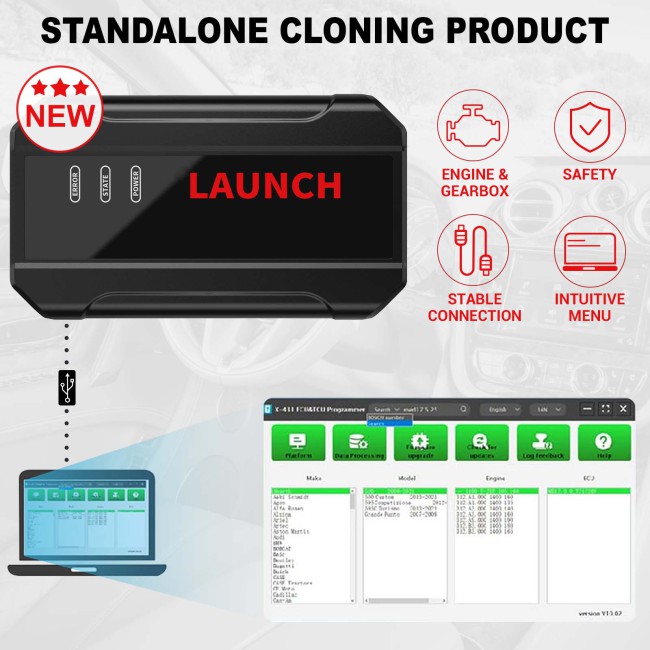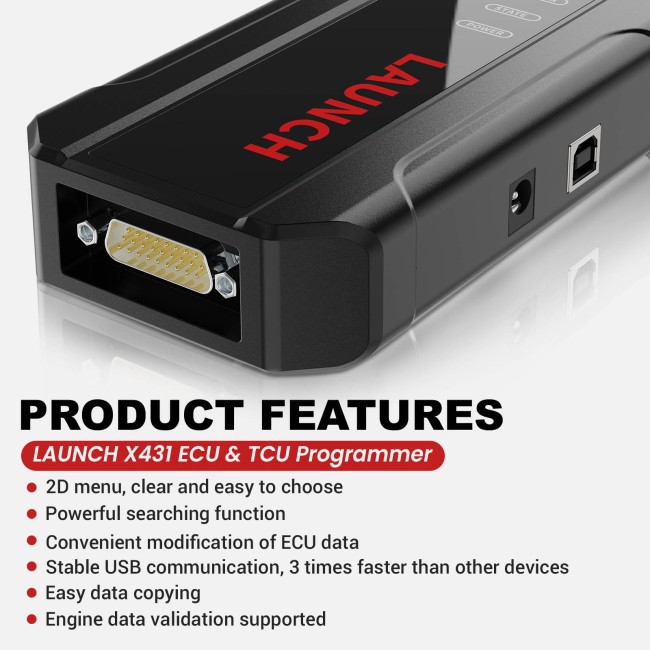2% off
Launch X431 ECU & TCU Programmer Read/Write ECU Data Standalone PC Ver.
Latest price: €640.00Buy Now: €628.00
2% off
ECU Program: ECU/TCU Programmer
3 ECU Program: ECU/TCU Programmer


2024 Launch X431 PAD V Elite EU Ship!
DE/EU Ship, NO Tax!
Better price, please contact Susie!
Whatsapp:+86-17782330462
Email: sales@X431Shop
DE/EU Ship, NO Tax!
Better price, please contact Susie!
Whatsapp:+86-17782330462
Email: sales@X431Shop
SE175
Shipping:
Free Shipping
Express Shipping ServiceLieferzeiten: DHL:3-7 Arbeitstage. Yanwen: 5-12 Arbeitstage. Siehe Details »
Weight:
2.9KG
( 1.32LB )
Package:
40.7cm*12.3cm*32.7cm
( Inch: 15.98*4.83*12.84 )
Returns:
Erstattung: innerhalb 30 Tagen. Der Kunde vertr?gt Versandkosten Details lesen »
Related Download Files
Product Description
LAUNCH X-431 ECU & TCU Programmer is an ECU and TCU programmer and cloning tool that supports reading and writing functions for various types of engines and gearboxes. Used for ECU replacement, data processing, file verification and more.
Launch X-431 ECU & TCU Programmer PC Version Standalone
LAUNCH X-431 ECU & TCU Programmer supports read the chip ID, back up the EEPROM data, back up the FLASH data, restore EEPROM/FLASH data, IMMO off function for MEDC17 ECUs, VAG MEDC17 ECU clone, checksum correction and more.

Launch X431 ECU & TCU Programmer Features:
- 2D menu, clear and easy to choose
- Powerful search function
- Easy to copy data
- Faster ECU Data Reading & Writing Speed
- Convenient modification of ECU data
- Support engine data validation function
- USB communication, with a speed more than three times that of Android devices, making it more stable
- Software multi-language: English, German, Japanese, Russian, French, Portuguese, Korean, Italian, Arabic, Traditional Chinese Select the corresponding language setup to install.
- One Year Free Update, after one year, update fee about 260EUR one year.
Note:
1. Please check Launch X431 Programmer ECU TCU Support List
2. Software download link please check "Download" option on the top of our website.
3. LAUNCH X-431 ECU & TCU Programmer User Manual
NEW UPDATE:
Major upgrade! Engine data validation is available with PC cloning software, a vital function after modifying ECU data.
Often only found on expensive devices, we brought it to all X-431 PROG3 PC adaptor and ECU & TCU Programmer users at no extra cost.
Engine data validation is a crucial process for maintaining the accuracy and consistency of ECU data. After modifying ECU data itis essential to conduct data validation. With launch cloning sotwares exclusive feature. You can ensure optimal ECU/TCU operation achieving precision without extra cost.
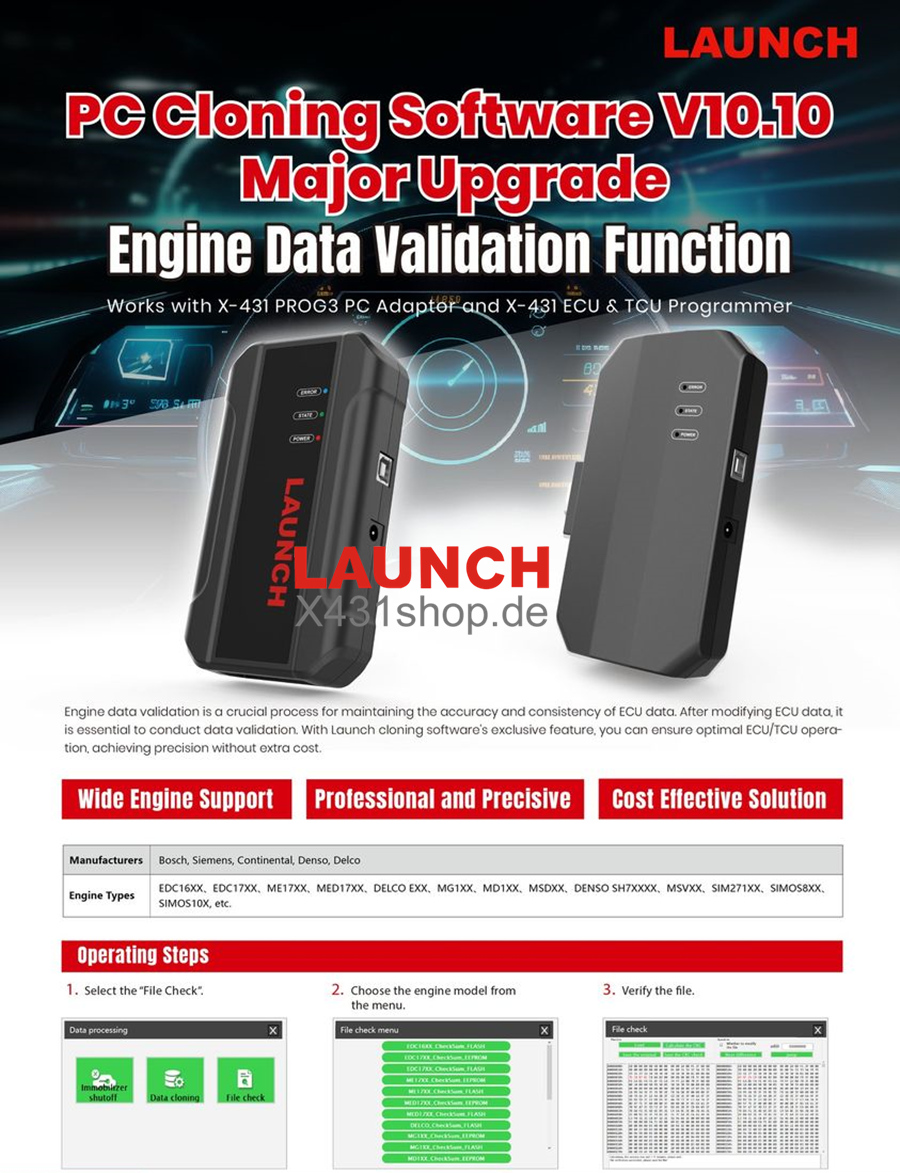
Launch ECU & TCU Programmer Function:
- Support two methods to read various vehicle brand ECUs info
- Support read the chip ID and back up the EEPROM data
- Support back up the FLASH data and restore EEPROM/FLASH data
- Support immo off function for MEDC17 ECU
- Supports checksum correction
- Support Data Processing, anti-theft shutdown and file verification
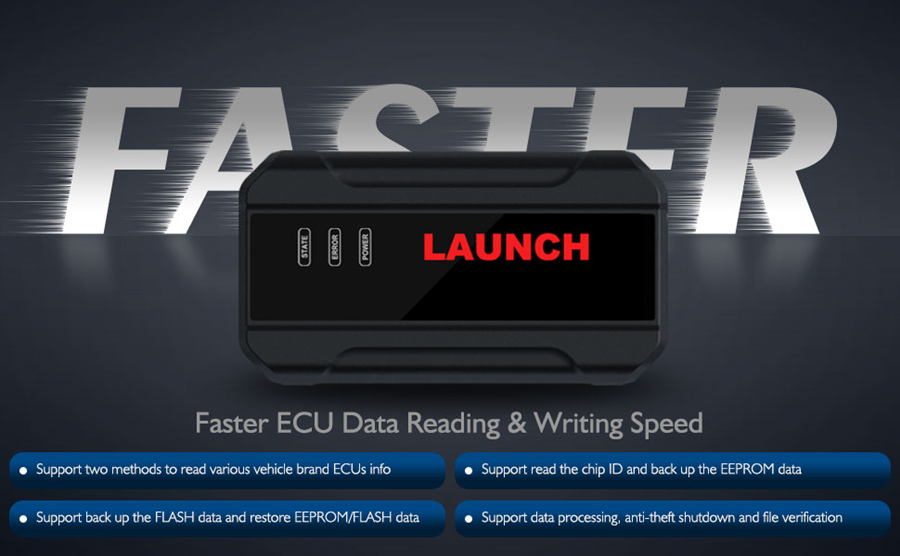
Support list till June 2023:
| ECU Name | ECU Type | ECU Brand | FLEX |
| EDC16XX | ECM | Bosch | Support |
| EDC17XX | ECM | Bosch | Support |
| MD1CSXXX | ECM | Bosch | Support |
| MD1CPXXX | ECM | Bosch | Support |
| ME17.X.X | ECM | Bosch | Support |
| MED17.X.X | ECM | Bosch | Support |
| MED9.X.X | ECM | Bosch | Support |
| MEV17.X.X | ECM | Bosch | Support |
| MEVD17.X.X | ECM | Bosch | Support |
| MG1CSXXX | ECM | Bosch | Support |
| MG1CPXXX | ECM | Bosch | Support |
| MSDXX | ECM | Continental/SIEMENS | Support |
| MSVXX | ECM | Continental/SIEMENS | Support |
| SDIX | ECM | Continental | Support |
| GM EXX/TXX | ECM | DELCO | Support |
| SIM271XX | ECM | Continental | Support |
| SIMOS12.X | ECM | Continental | Support |
| SIMOS8.X | ECM | Continental | Support |
| SIMOS-PCR2.X | ECM | Continental | Support |
| 6HPXX | TCM | ZF | Support |
| 8HPXX | TCM | ZF | Support |
| 7DCT300 | TCM | ZF | Support |
| 9G Tronic | TCM | Bosch | Support |
| ALXXX | TCM | ZF | Support |
| TCXX | TCM | Bosch | Support |
| DPS6/DC4 | TCM | GETRAG | Support |
| DKG | TCM | GETRAG | Support |
| DLXXX | TCM | Temic | Support |
| DQXXX | TCM | Temic | Support |
| MPS6 | TCM | GETRAG | Support |
| SPS6 | TCM | GETRAG | Support |
| VGSX | TCM | GETRAG | Support |
| VL381 | TCM | Temic | Support |
| GM 6TXX/6LXX | TCM | DELCO | Support |
| MEDG17.9.8 | TCM | Bosch | Support |
| MEG17.9.2 | TCM | Bosch | Support |
What is advantage of ECU Programmer Standalone compare with X-prog3 + X431 Tablet?
1. For VW Audi Porsche clone function is in data processing section
2. The connection is more convenient
3. Data reading and writing speed is faster and more stable (3x times faster)
4. Data processing and transfer on PC are more convenient
5. Adds immo off function
6. Standalone version cannot do key programming.
How to use Launch X431 ECU TCU Programmer
Software Use Guide:
Firstly, connect the X431 ECU &TCU Programmer to the computer with a cable. Then, click to enter the software. The serial number will be automatically recognized from the X-431 ECU &TCU Programmer, and the activation code needs to be obtained from the envelope bar of the X-431 ECU&TCU Programmer.
Click [Activate] to activate (only activate once, no need to activate again later), as shown in Figure 1. Without connection, you cannot access the software, as shown in Figure 2.
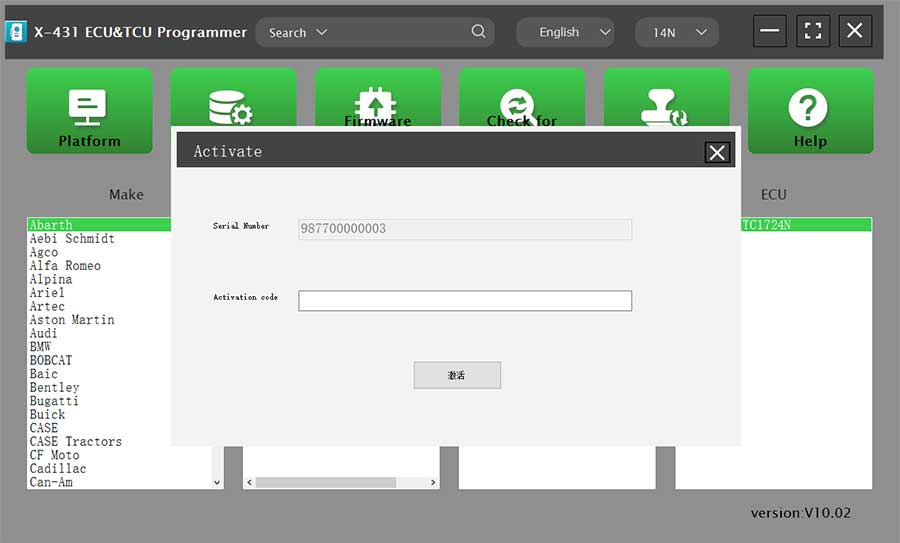

ECU Data Reading/Writing
1. Obtain the related ECU.
(1) Method 1: Obtain the desired ECU type through brand > model > engine > ECU in turn, as shown in Figure 3.
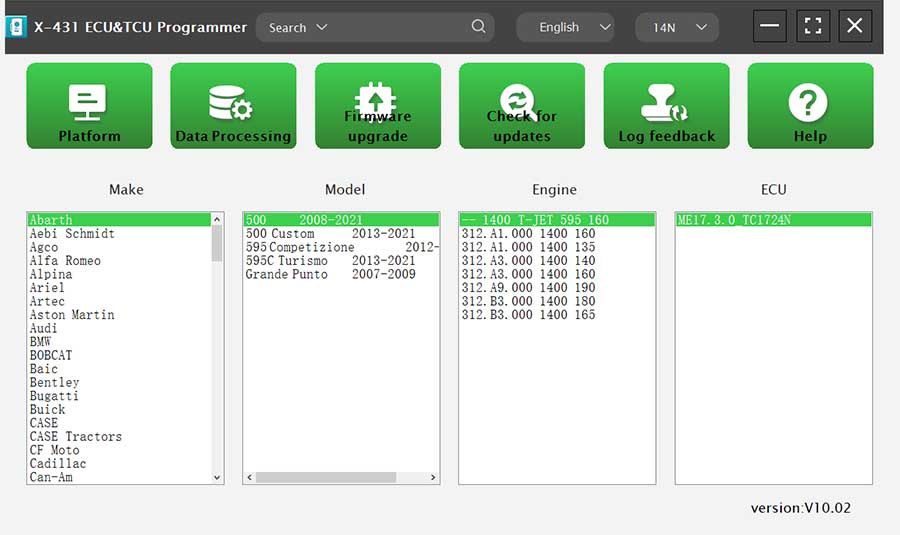
(2) Method 2: Query the desired ECU by entering a value in the search box. The search categories includeBosch number and Search, as shown in Figure 4. For example, search for the MED17.5.25 engine by Search, as shown in Figure 5.
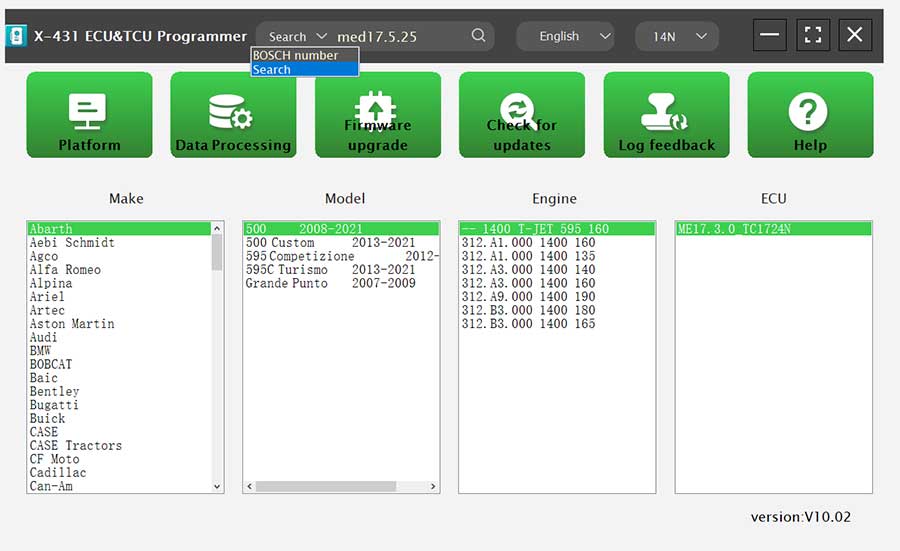
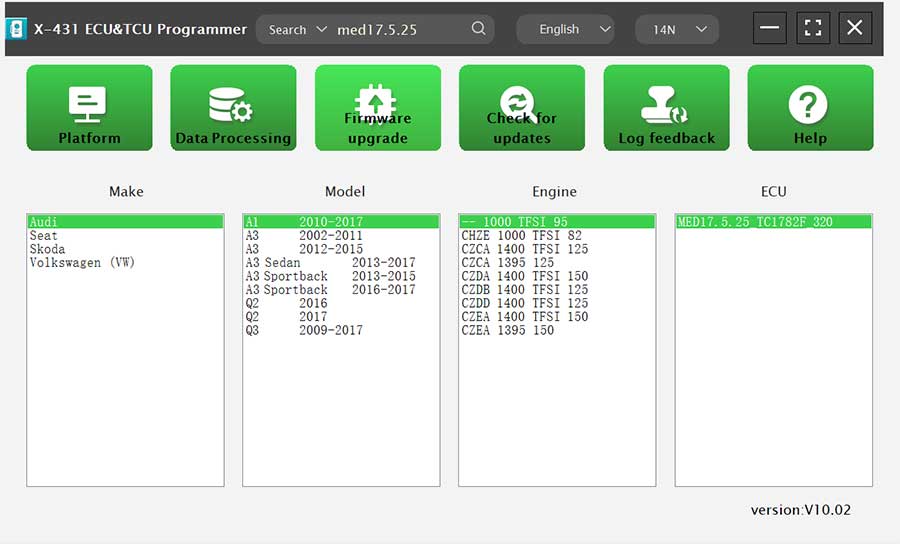
2. Click [Direct Connection Diagram] to obtain the ECU connection diagram, as shown in Figure 6.
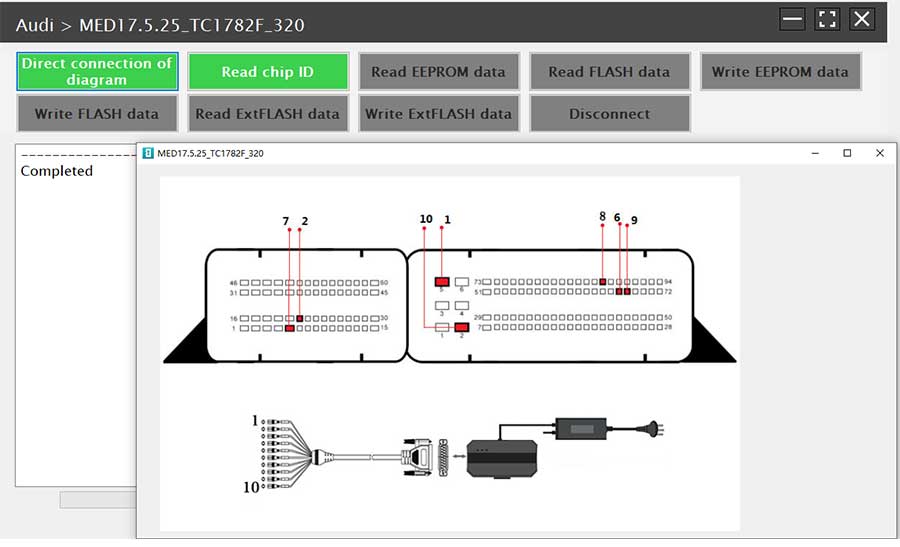
3. Connection: Connect the ECU and PCBOX according to the information provided in the connection diagram. The physical connection diagram of MED17.5.25 (using the BENCH mode line) is shown in Figure 7, and the physical connection diagram using the gearbox adapter is shown in Figure 8.


4. Read the chip ID, as shown in Figure 9.
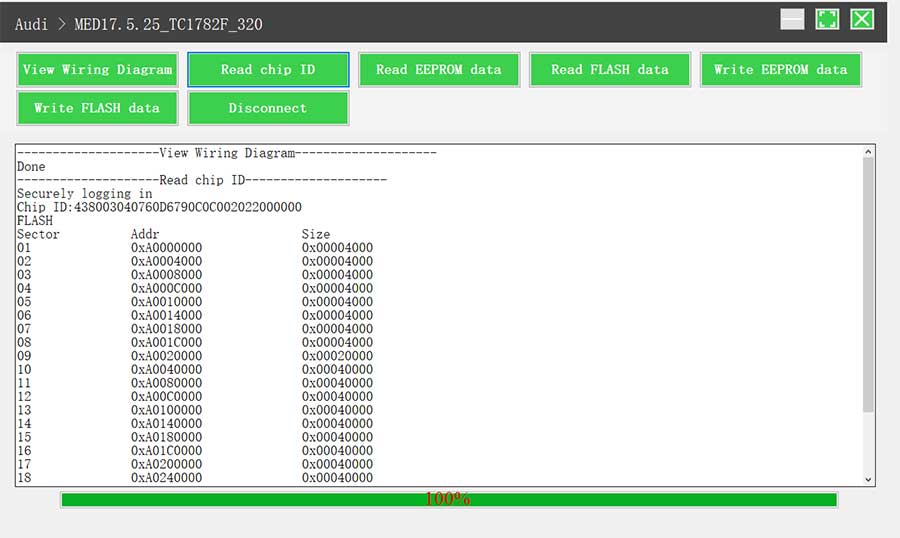
5. Back up the EEPROM data and save it, as shown in Figure 10 (the figure shows the save page of the read data).

6. Back up the FLASH data and save it, as shown in Figure 11 (the figure shows the process of reading FLASH data).
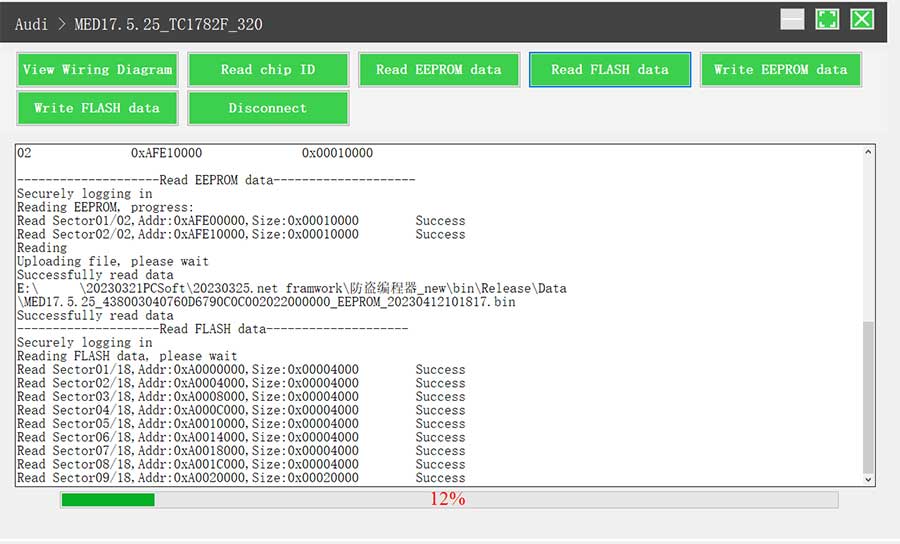
7. Restore EEPROM/FLASH data, as shown in Figure 12 (the figure shows the file selection page).
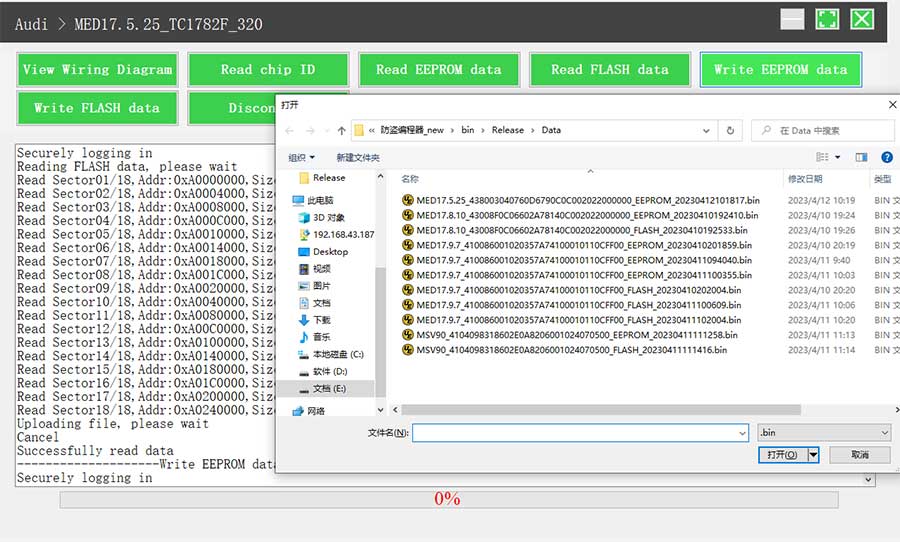
Data Processing
1. Click the [Data Processing] button on the main page, as shown in Figure 13, and select [IMMO Off and File Verification] ([DTC Shield] is not currently supported), as shown in Figure 14.
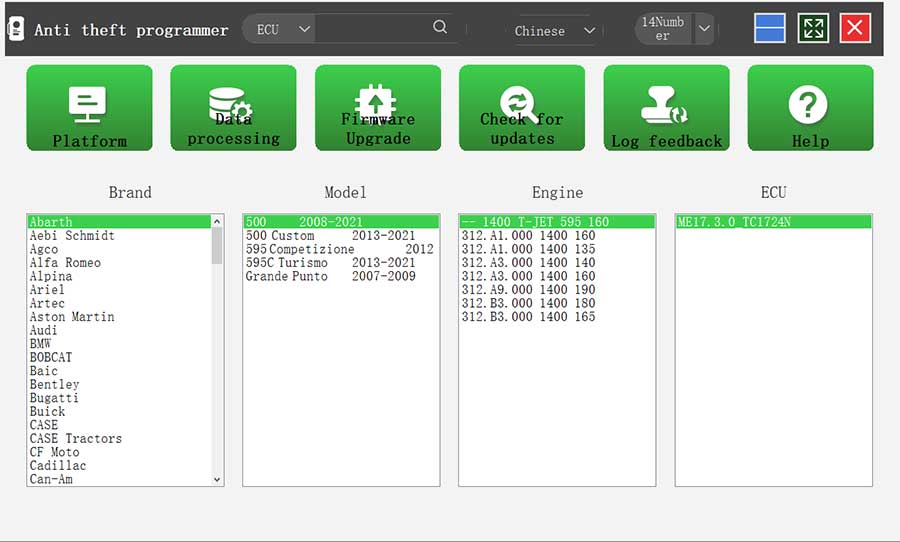
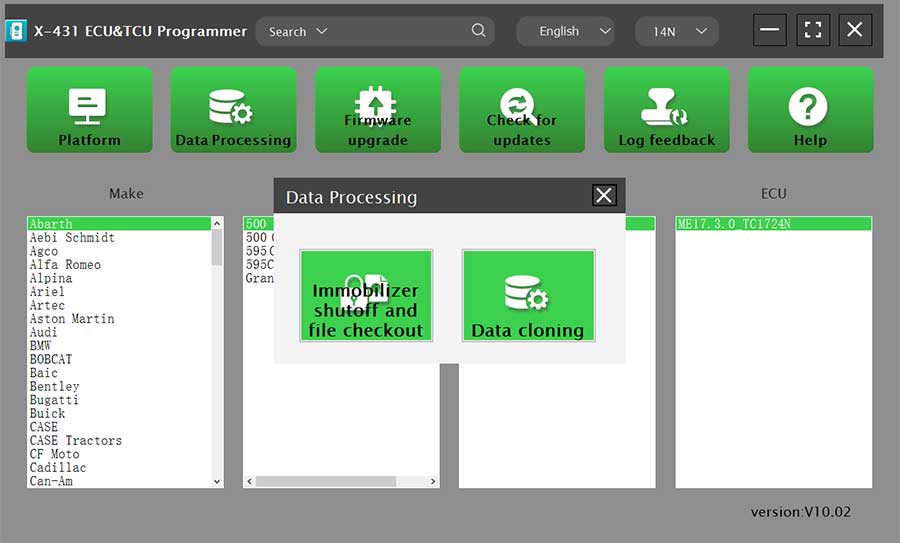
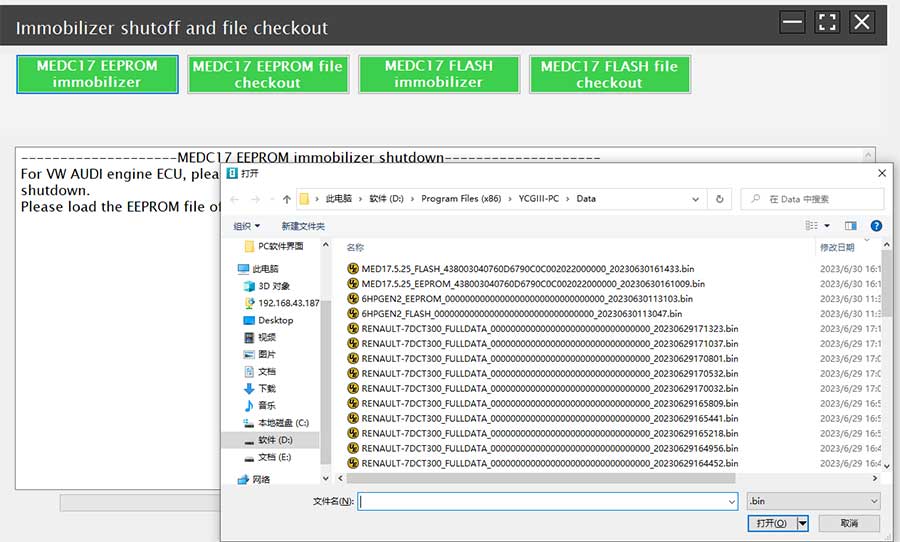
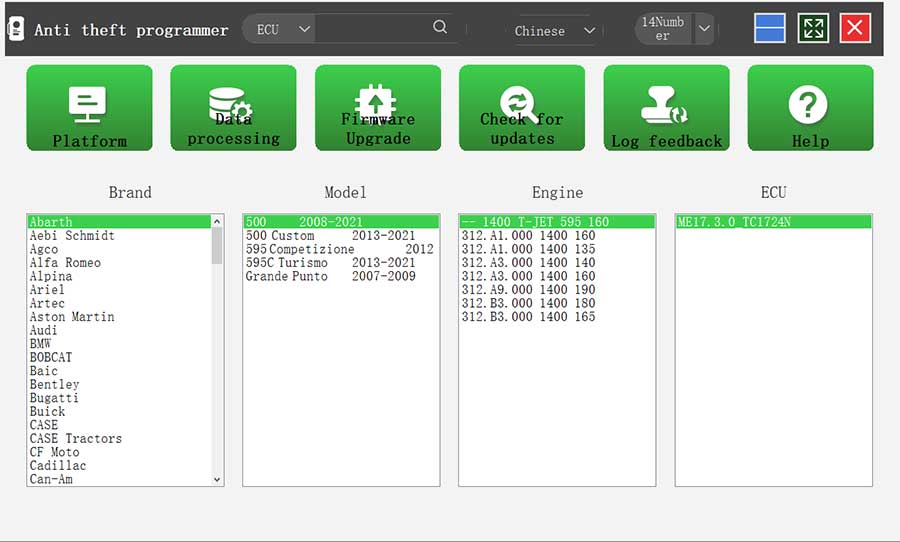
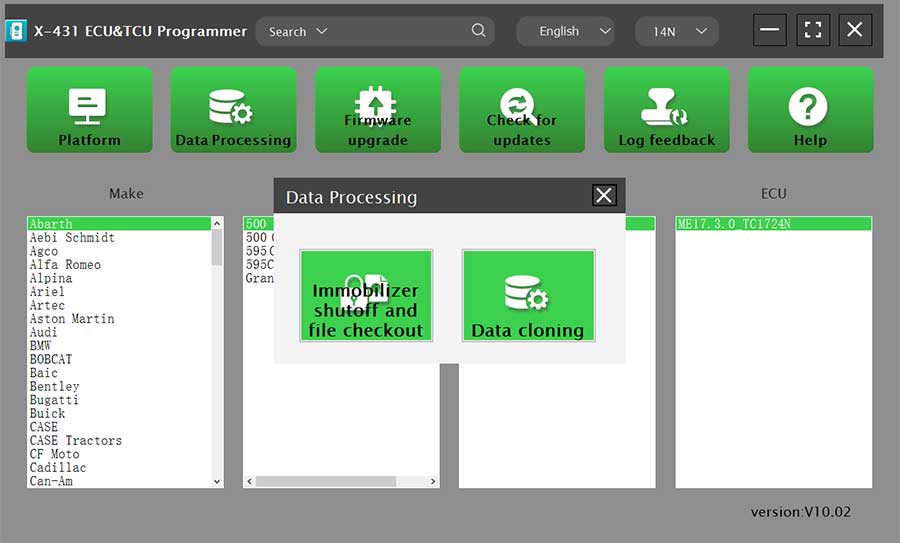
2. File verification and IMMO off (process: select file > connect network to obtain > save file), as shown in Figure 15.
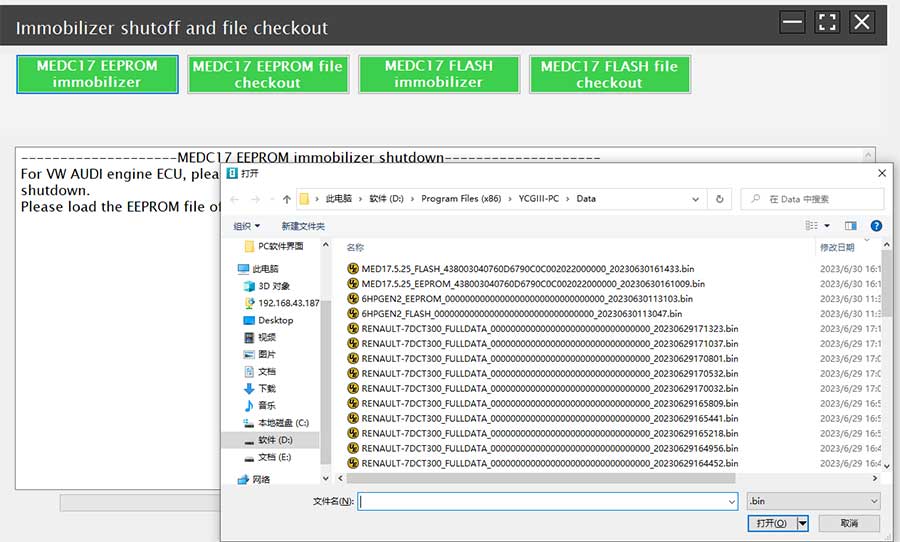
Package Includes:
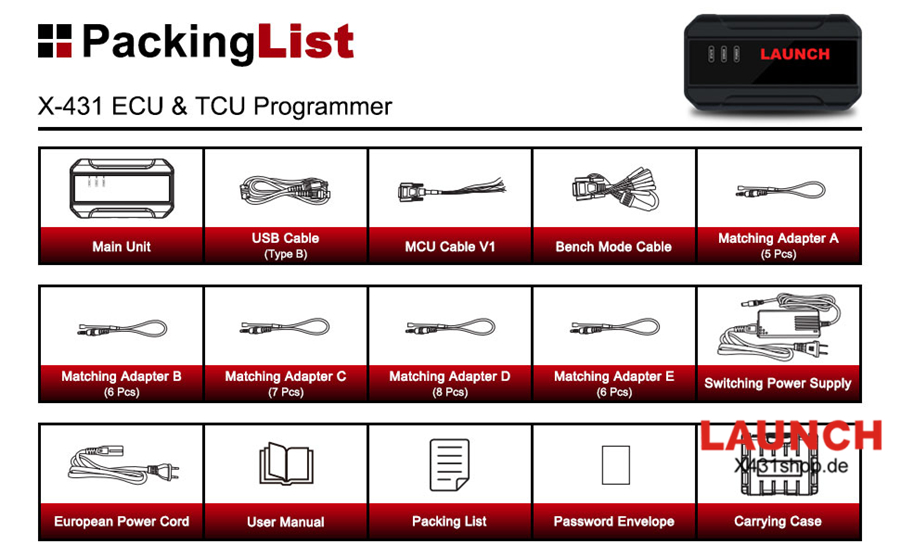
1pc x the host
1pc x jumper
1pc x MCU cable
1pc x EU adapter
1pc x US adapter
1pc x power supply cable
1pc x USB cable
Kontakt:
Whatsapp: +86-17782330462
Videos
Launch X431 ECU & TCU Programmer Clear Mercedes TCU VGS3
Launch X431 ECU & TCU Programmer Clone Bosch MEG17.9.12
Launch X431 ECU & TCU Programmer Read Write BMW 8HP GEN3
Launch X431 ECU & TCU Programmer Clone BMW MSV90
Technischer Service
How to choose Launch X-PROG 3 and X431 ECU & TCU Programmer
| Item | Launch X-prog3 (Hardware work with X431 Tablet) | Launch X-prog3 PC Software |
| Interface Photo |  |
 |
| Read/Write EEPROM | Yes | Yes |
| Read/Write MCU | Yes | Yes |
| Read/write key | Yes | Yes |
| Unlock/renew key | No | No |
| Mercedes Key | Yes | Yes |
| Key Simulator | Yes | Yes (part of) |
| VAG IMMO4 Dump Mode All Keys Lost | Yes | Yes |
| Read ECU on bench mode | Yes | Yes |
| Read ECU in Boot mode | Yes | Yes |
| VAG IMMO4 All key lost without login | Yes | Yes |
| Read and Write Gearbox TCU | Yes | Yes |
| Copy remote | No | No |
| Read/Write Key | Yes | Yes |
| Read BMW ISN code | Yes | Yes |
| Read BNW CAS4+, FEM chip | Yes | Yes |
| Read Audi EZS | Yes | Yes |
| OBD Read MED17 ECU | Yes | Yes |
| VAG IMMO4 UDS engine replacement | Yes | Yes |
| VAG MQB ECU, TCU, ELV replacement | Yes | Yes |
| Renew Mercedes Engine/Gearbox | Yes | Yes |
| Read VW Audi IMMO5 and MQB Gearbox FLASH & EEPROM | Yes | Yes |
| Read VAG MQB NEC35XX IMMO Data | Yes, with built-in sync data calculator | Yes |
| Read and write BMW FRM (Repair Footwell module) | No | No |
| Standalone | No, with Launch X431 Tablet | on PC |
| Renew BMW F series 6HP | Yes | Yes |
| Renew BMW F/G series 8HP | Yes | Yes |
| Renew BMW E series 8HP gearbox | Yes | Yes |
| Clone VW, Audi engine ECU | Yes | Yes |
| Mercedes key learning | Yes | Yes |
| Update | Update via Launch X431's tablet, need subscription when free update expires | 1 year free update, need subscription later |
Tags: ecu programmer